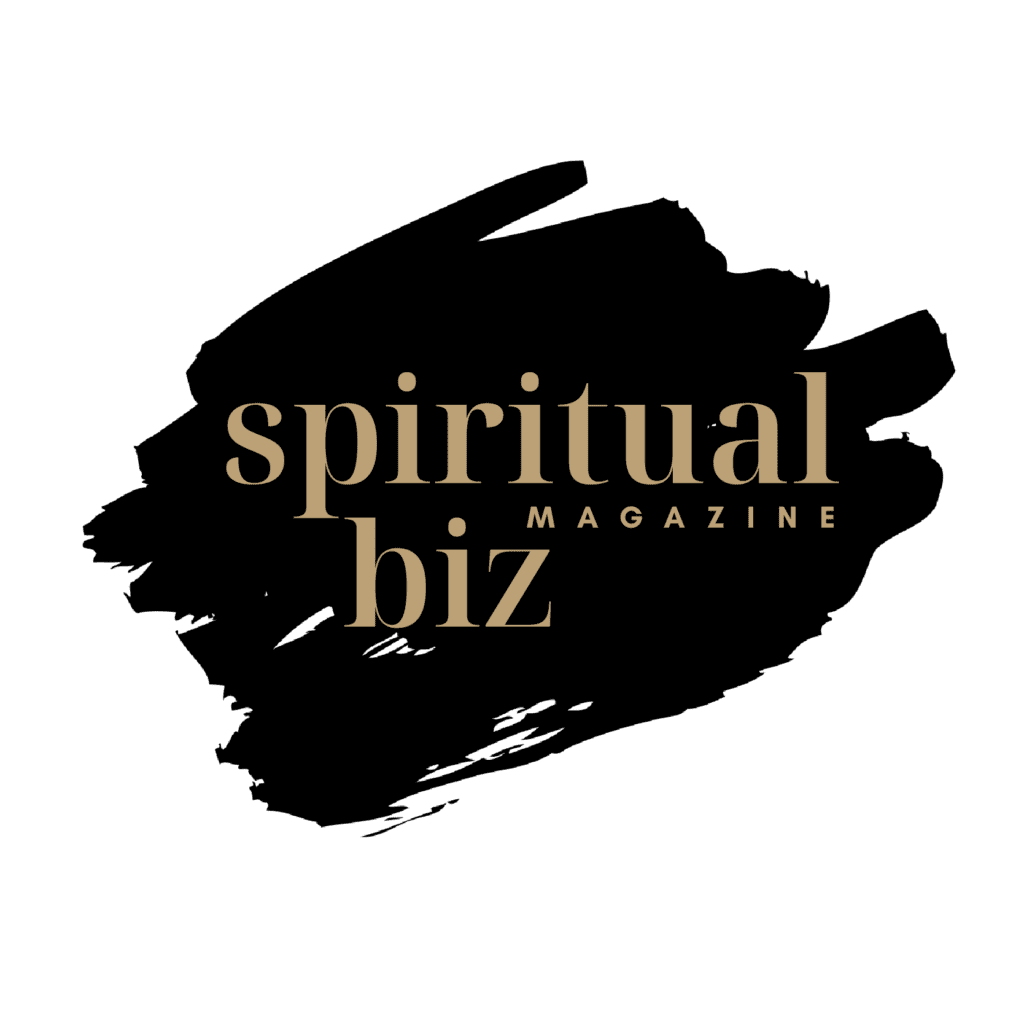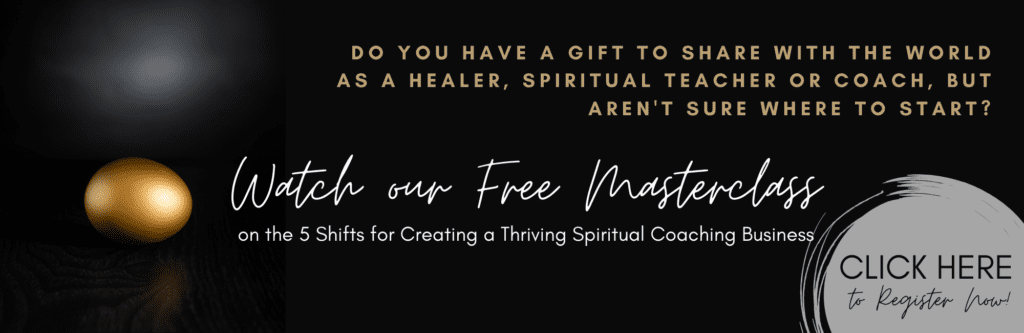Welcome to the first part of my tutorial in which I will try to explain you how you can create your own website for your spiritual business easily by yourself. You won’t need to hire a web design company for this, but can do it all by yourself. We will be using the WordPress CMS (Content Management System) for it. In this first part I will explain how to install WordPress.
So first of all you will need a web hosting account. Web hosting is a virtual space on a server (a computer) on which your website will be „saved“ so that it is accessible 24/7 worldwide. For this I recommend the company BlueHost. I use them and have been happy with them for 9 years already.

Disclosure: The links in this article are affiliate links, which means that if you click on them and make a purchase, I will earn a commission. However, it will not cost you anything extra if you use them. You will just support me a little.
You will also need a domain name for your website. The domain name is the URL address of your website. It starts with www. and ends with .com or .net, etc. It is the string that your potential clients need to enter into their Internet browsers if they want to view your website. If you are in the US, I recommend going with a .com extension and choose something easily memorable and preferably short. You can get your domain for free with a BlueHost web hosting account.
Once you have your domain name and a web hosting account bought already, it’s time to start installing the WordPress software on which your new website will be running. You could download the WordPress files from the official WordPress website, then upload them via FTP and create a MySQL database in the cPanel and so on… However, luckily you do not need to do any of these steps manually, as BlueHost makes it really easy for us. Just log into your BlueHost cPanel and find the „Install WordPress“ button in the „Website Builders“ section. Click on it and then choose the domain on which you want to install it. Choose the „Show advanced options“ checkbox and enter your website’s title, admin username and password. The admin username and password will be the login details for your WordPress admin panel. You will need them to be able to manage your website. So now you should have WordPress successfully installed on your hosting account.
Stay tuned for the next part of my tutorial in which I will explain how to choose and install your WordPress theme. And if you got lost in this tutorial, don’t worry, as I’m here to help. I can do this all for you or I can help you to set it up. Feel free to contact me through my website www.wpservices.xyz.